How to Setup WS_FTPWS_FTP is a standard FTP client for Windows sockets. The graphical interface was designed with the novice FTP user in mind, but there are also advanced features for power users. WS_FTP Pro provides advanced support for handling frequently visited FTP sites, time-outs, port numbers, passive file transfers, and firewalls. It also automatically resumes interrupted transfers and includes file maintenance options to help prevent overwriting files. The program also enables remote-to-remote transfers and has command- line support for automating file maintenance operations. To download WS_FTP Pro follow this link.1. Open WS_FTP and click on the 'File' drop down menu and press 'Connect...'. 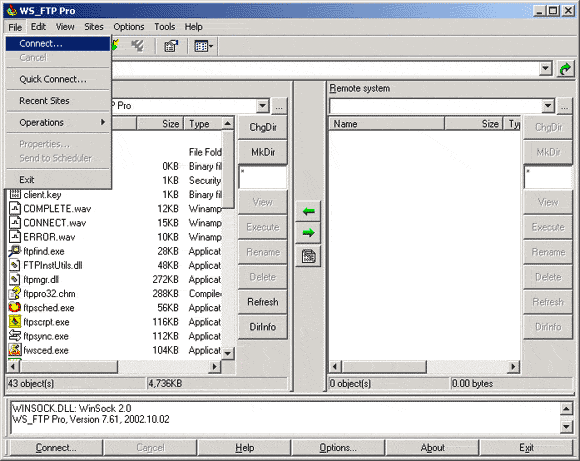 2. This will open the profile manager where you account settings are stored. Click on 'Create Site..' down the right-hand side. 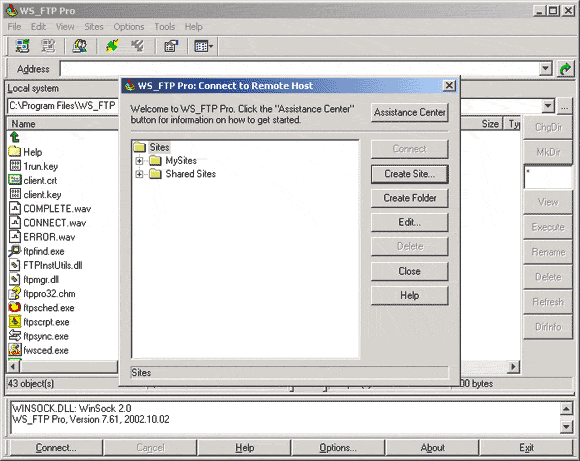 3. Enter a descriptive name for the account profile we are about to set up and click 'Next >'. 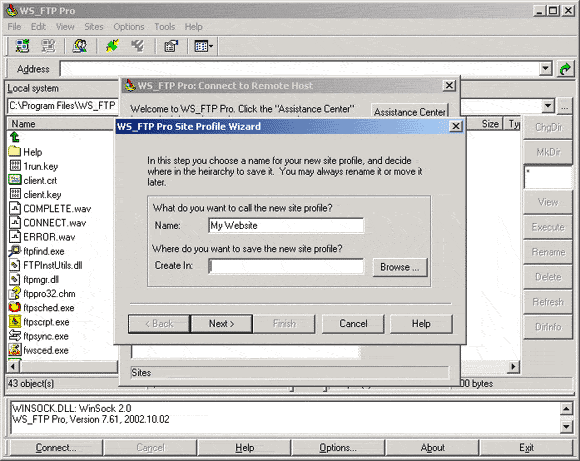 4. Enter 'userID.server101.com' in the 'Host Name or IP Address' Field. 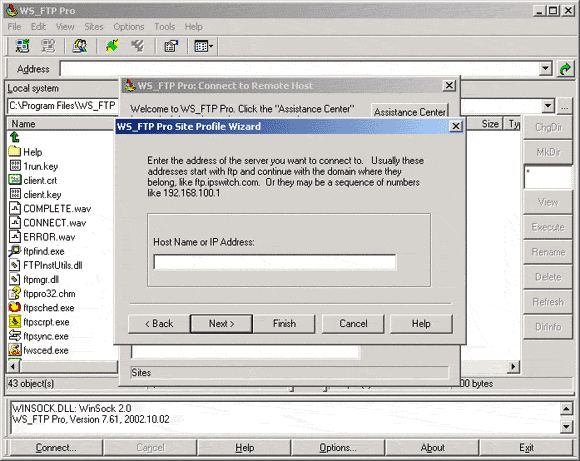 5.Enter your User ID for your hosting account in the 'User Id' field and click 'Next >'. 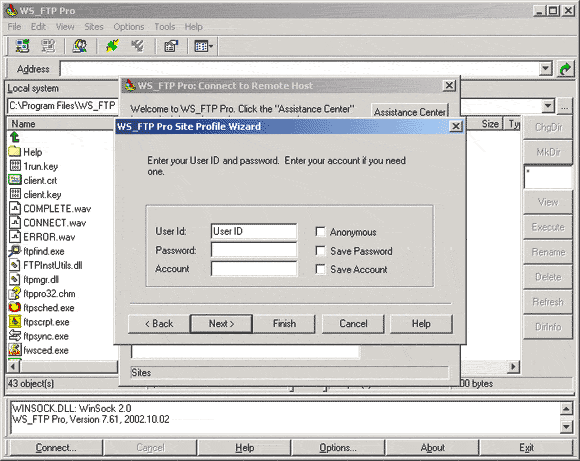 6. Make sure FTP is selected in the 'Server Type' Drop Down menu, make sure 'SSL' is unchecked and click 'Finish'. 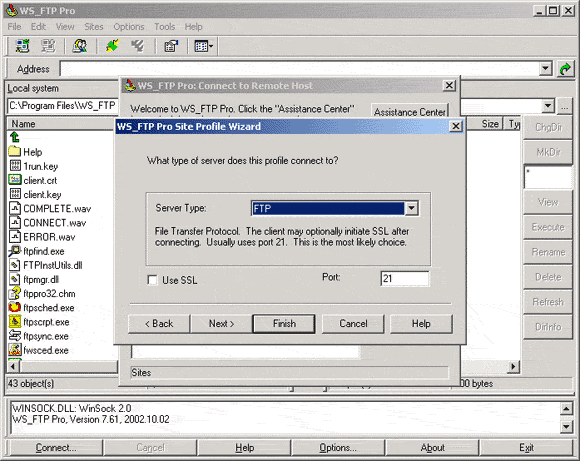 7.Click on the 'File' drop down menu and press 'Connect...'. 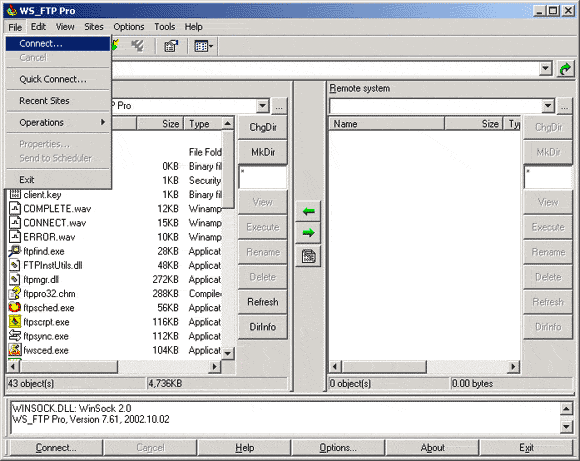 8. Select your account from the tree and click 'Edit...' on the right hand side. 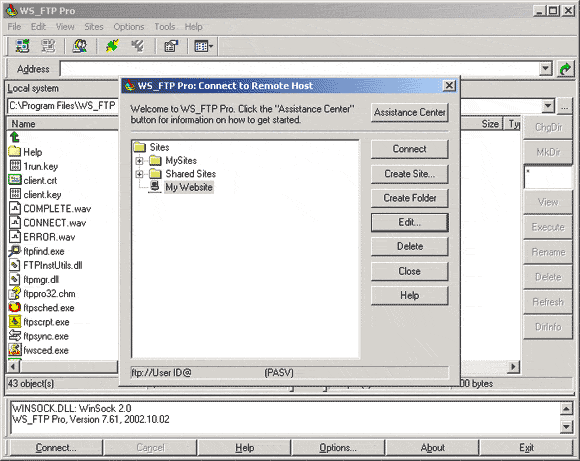 9. Click on the 'Advanced' tab at the top of the dialog box and make sure 'Passive Mode' is checked and click 'Ok'. 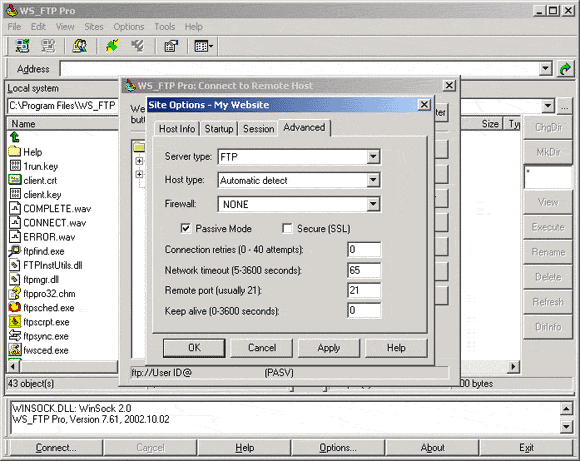 |